On This Page
Checklist Sort & Filter
Sort & Filter your checklist view. Hide subtasks to focus on the big picture.
Menu
The Sort & Filter menu is only available on the Checklist View (i.e. not on Play or Form view). When you click on the menu button (see the red box below) the menu is shown:
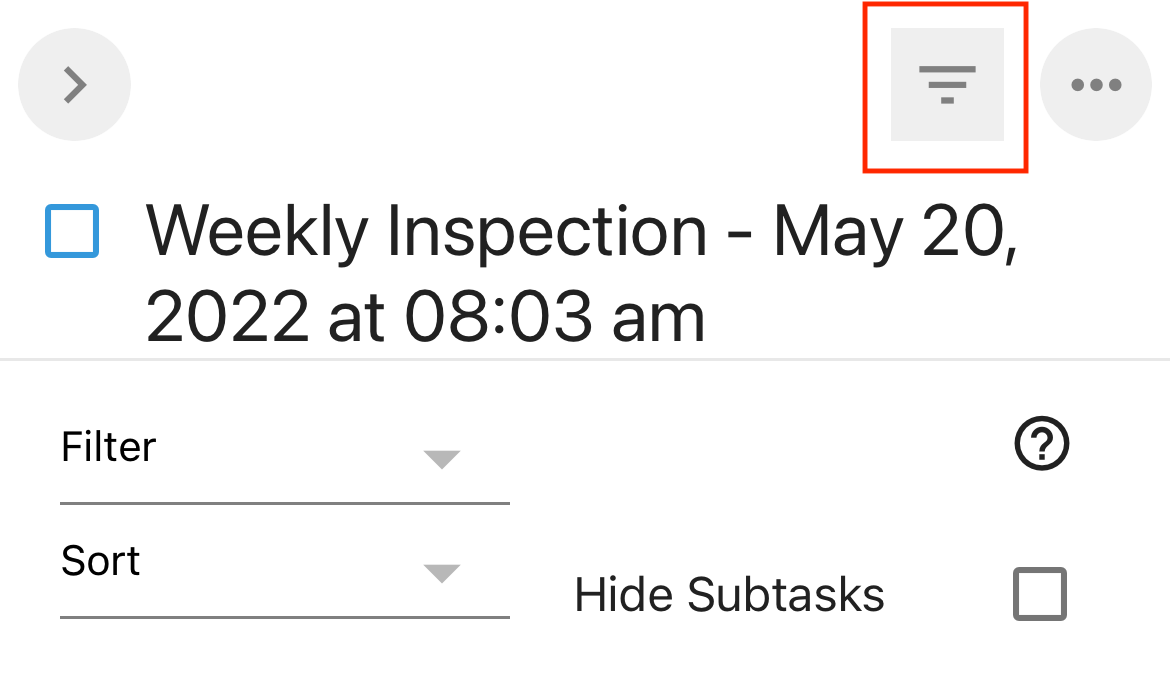
Click on the menu button again to hide.
Note: if you have any filters or sort options set, the color of the menu button will turn blue (active).
Sort
By default, checklists are sorted manually as you enter tasks. Tasks are added at the cursor position (the task which is grayed out) or at the top if no task is selected. You can manually re-order tasks by long pressing the task menu button and dragging the task up or down.
To automatically sort the tasks, use the Sort option:
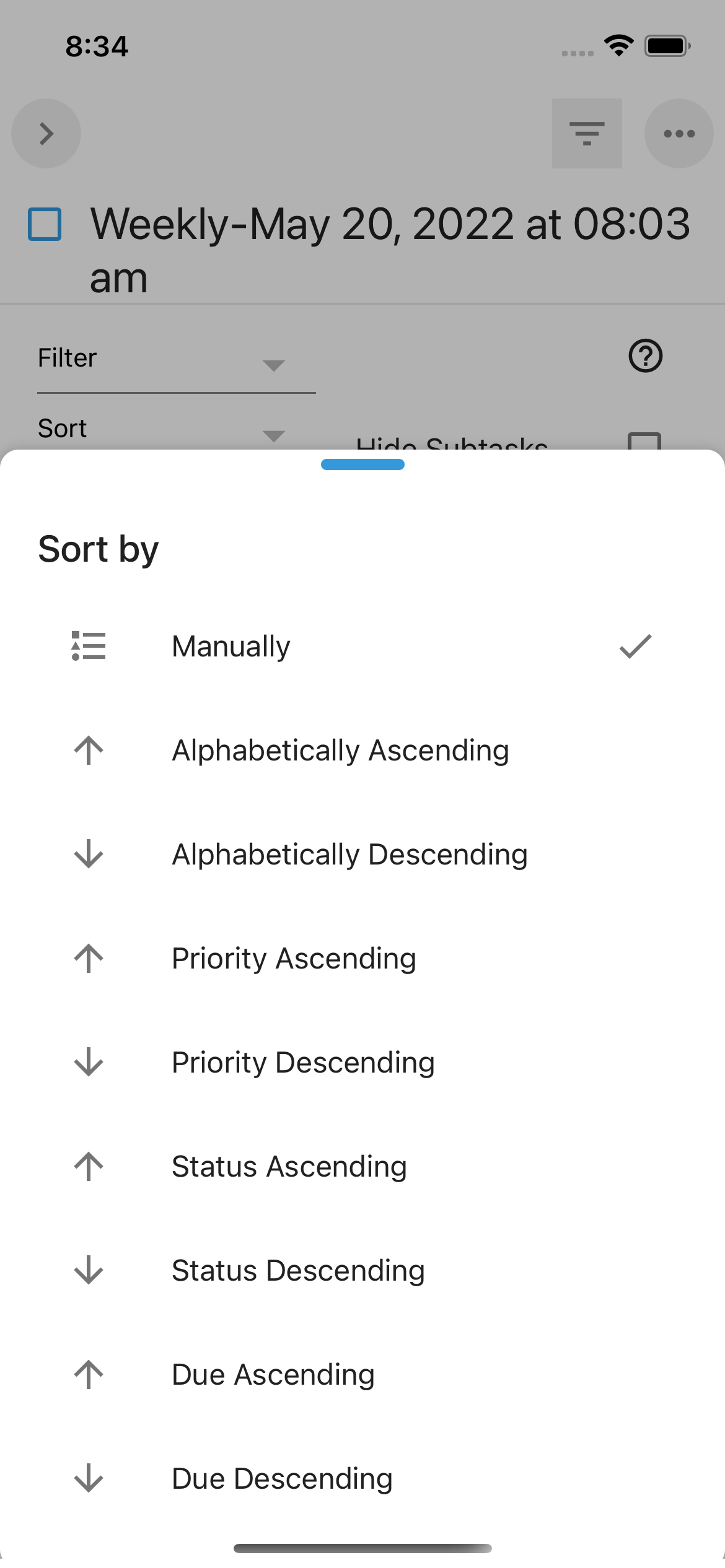
You can sort by:
- alphabetically
- priority
- status
- due date
For each one, you can select ascending or descending order.
Note: when any sort order other than manual is selected, task re-ordering is disabled.
Filter
You can use the Filter option to only show tasks according to a certain criteria:
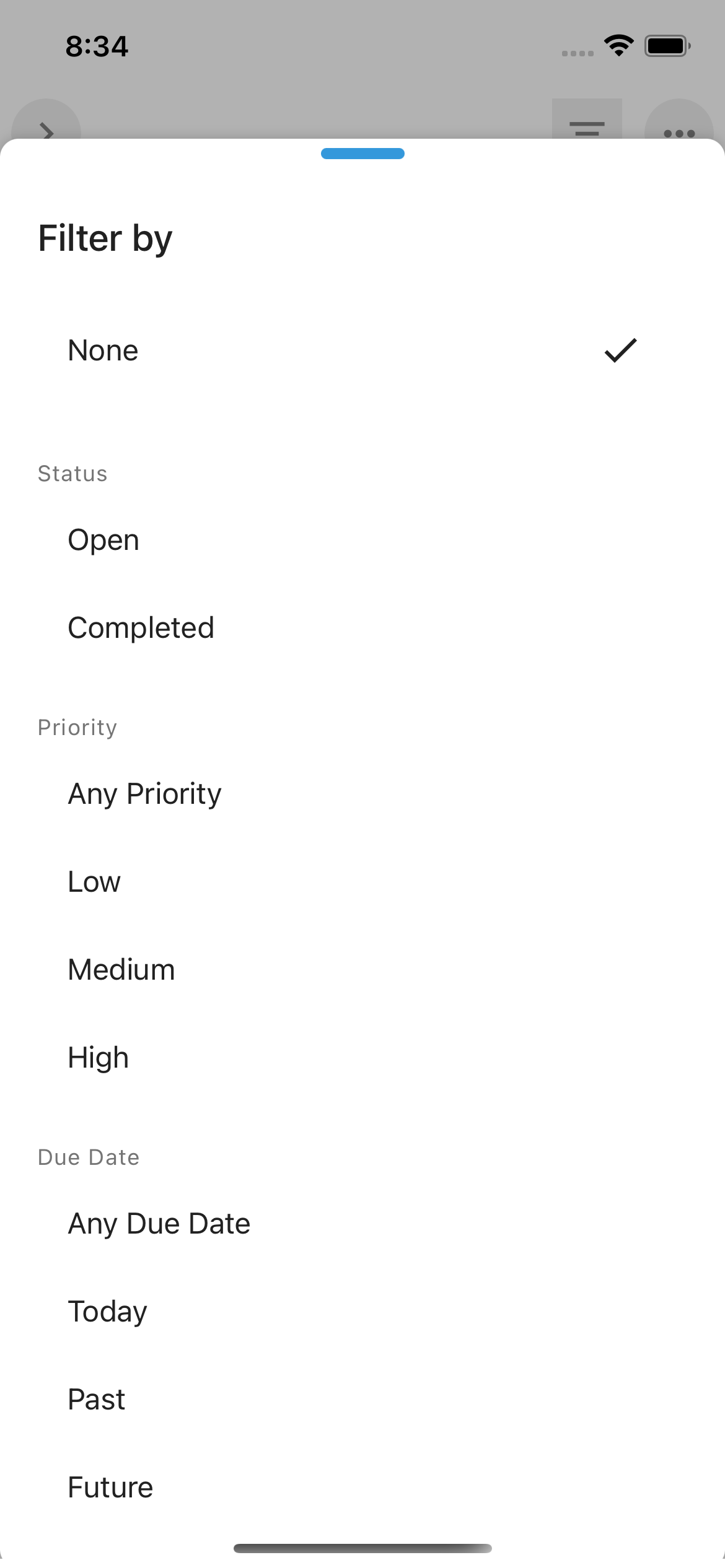
Select:
- None - no filter set and all tasks will be shown
- Status: open or completed
- Priority: Low, Medium, High, or with Any priority
- Due date: Today, in the Past, in the Future, or with Any set due date
Note: when a filter is turned on, task manual re-ordering is disabled.
Hide Subtasks
To focus on the big picture you can hide any subtasks on the checklist.
When the Hide subtasks option is checked, subtasks are not shown. Click on the option again to uncheck and show subtasks.
