On This Page
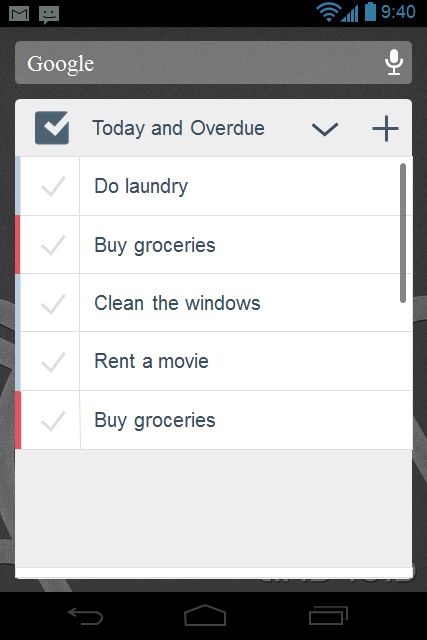
Checklist Android Widget
The Checklist Widget for Android
Version 1.1 of our Checklist Android App features an improved Wizard: better visibility into your checklists.
Today we are releasing a new version with an improved wizard for Android. Not many Android users are aware of the widget functionality. A widget gives you a view into the app right from your device's home page—you can even place a widget on any of your pages.
To add a widget:
- Click on the device home page.
- Select the page you wish to add the widget to by scrolling left or right.
- Click on the "menu" button and select "+ Add apps and widgets".
- At the top of the screen, select "Widgets".
- If you do not see the Checklist widget, scroll right until you find it.
- Long press the Checklist widget icon and then place it on the screen.
- Optionally, resize the widget by pulling the orange dots.
- Click anywhere outside the screen and voilà—the widget is placed on your screen.
Our Checklist Widget is very simple and gives you a quick view of your most important checklist. The main area displays the checklist you have selected. You can easily check off tasks you have completed (they will disappear afterward — as we only show the most important task on the widget, but you can always view them in the app) or click on a task to open it in the app. Due to the limitations of Android, you cannot use the action menu directly from the widget; simply click on a task to open the app and access more actions.
The following buttons are available on the checklist wizard:
- Checklist Icon: Opens the app at the dashboard.
- Checklist Name Display: Click on it to open the app at that checklist.
- Checklist Selector (Down Arrow): Allows you to iterate through your checklists (or smart lists) to select which one to display on the widget.
- Add (+): Adds a checklist (if you are on a smart list) or a task (if you are on a checklist).
You can have as many widgets as your device supports, and each one can display a different checklist. For example, you can have one widget for your work checklists and another for your private checklist.
We hope you like the Checklist Widget and look forward to your feedback in the comments below.