On This Page
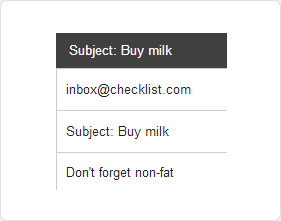
Reduce Mailbox fatigue with Mail to Checklist
Mail to Checklist
By popular demand, we are launching today a new feature: "Mail to Checklist". Simply send an email to inbox@checklist.com and it will be added automatically to your Checklists.
Too many emails in your inbox? We've all been there. We spend a lot of time sorting through our mailboxes, and while an empty inbox is rewarding, getting there isn’t so trivial. There is always that one email you need to answer, which remains unanswered as you keep postponing it. Enter "Mail to Checklist". You can easily forward any email from your inbox to inbox@checklist.com. Once received, we automatically convert the email into a task—using the subject as the task name and the email body (cleaned of HTML) as the task notes.
You aren’t limited to forwarding emails. Some of us also email ourselves things to do so we won’t forget. The next time you have an important task but don’t have quick access to your Checklist app, just send an email to inbox@checklist.com. Although it’s usually easier to open the Checklist app directly, we know that sometimes you’re already in your email and don’t want to switch. All received tasks are automatically added to your Inbox checklist (we’ll create one for you if you don’t already have one). You can then drag the task to other checklists to keep things organized, and even set a reminder to ensure you don’t forget it.
Bookmark now, read later
Another use case we find extremely useful is bookmarking important articles to read later. Since Checklist drives our daily work, it’s easy to forward a link from a tablet—while reading an article—directly to inbox@checklist.com for later consumption.
Question: We are considering adding an option to select which checklist the task should be added to. One idea is to use the first line of the email body (e.g. "checklist:shopping" would place the task in the shopping checklist instead of the default "Inbox"). Let us know in the comments below if you like this feature or if you have a better suggestion.
Tip 1: Add Checklist to your address book so that you can easily forward emails to your Checklist inbox. To learn more about this feature, visit our help pages.
Tip 2: When using a mail client, ensure that the FROM address you use matches the email address associated with your Checklist account. Otherwise, our system will not recognize you as the sender and the task will be lost.
Will you be using this new feature? Have you tried it? We are eager to hear your feedback—let us know in the comments!